Manage Olares with LarePass
The LarePass app allows you to easily manage your Olares device. You can monitor system status, manage network connections, perform remote controls, and access key device information from your phone.
This guide walks you through the core management features available in LarePass.
Prerequisites
Before you begin, ensure the following:
- You have a valid Olares ID and an activated Olares device.
- Your Olares device is powered on and connected to a network.
- Your phone and Olares device are on the same local network.
- Your current account has administrator permissions.
Access Olares management
To access the Olares management page:
- Open LarePass app, and go to Settings.
- Tap your Olares ID to enter the Olares management interface.
Remote device control
In the upper-right corner of the Olares management page, tap the power_settings_new icon to access remote control options:
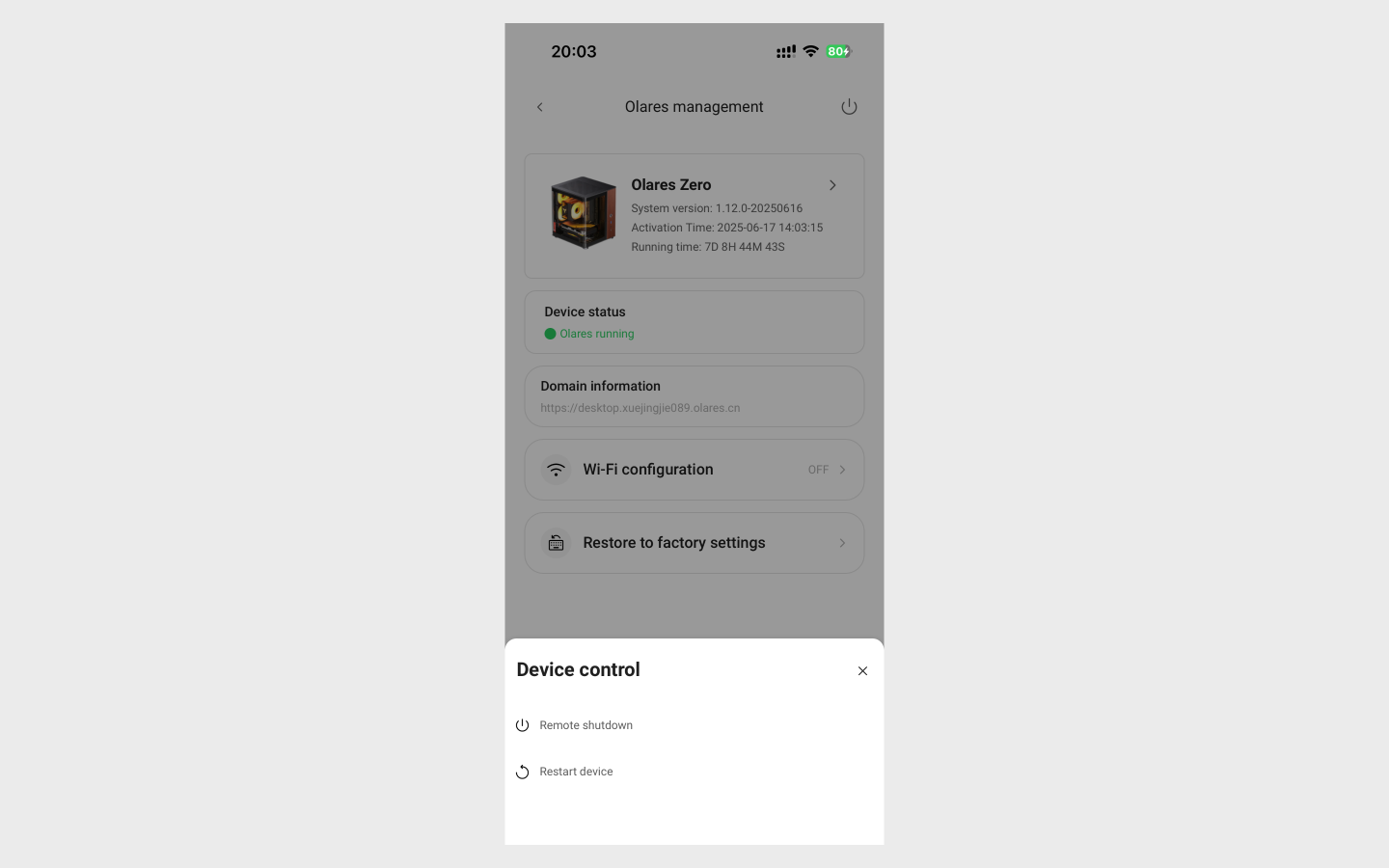
- Restart device – Reboots the device. Status will show
Restarting... and revert toOlares Runningafter approximately 5–8 minutes. - Remote shutdown – Powers off the device. Status will display
Powered off. You must turn it on manually afterward.
Configure network
Tap Wi-Fi configuration to view or modify the current network settings of your Olares device.
Switch from wired to wireless network
If Olares was activated over Ethernet, you can switch to the Wi-Fi on the same network:
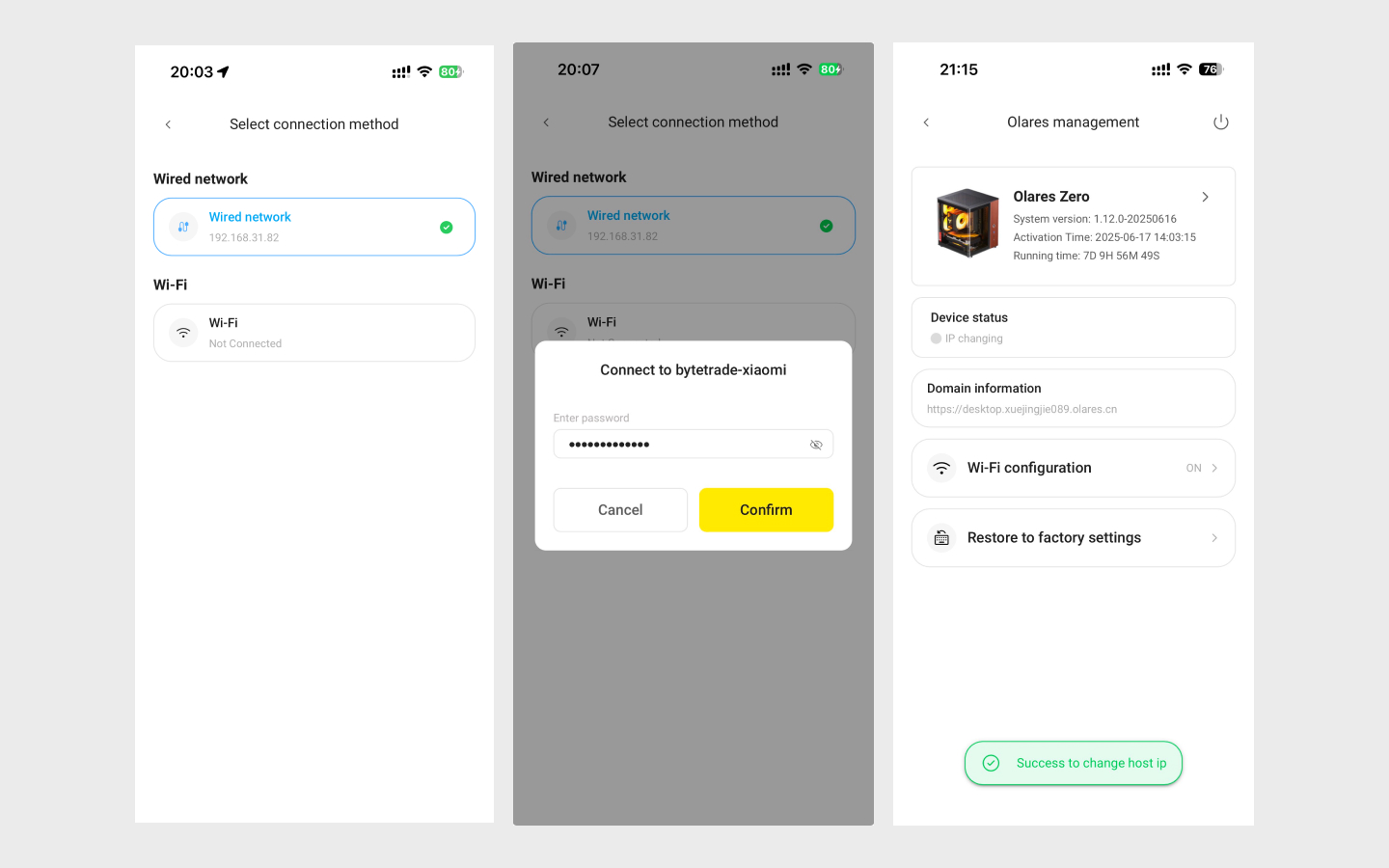
- Tap the Wi-Fi configuration option to enter the network selection page.
- Tap the Wi-Fi network from the list. If the network is password-protected, enter the password and tap Confirm.
- Once connected, the network switches to Wi-Fi automatically. The transition takes approximately 5 minutes. The Olares status will change to
IP changingbefore it reverts toOlares Running.
You can switch back to the wired network following the same steps.
Wired network recommended
To ensure an optimal and stable connection, we recommend using a wired network whenever possible.
Update IP address
If your Olares device moves to a different network:
- Connect the Olares device to your wired network via Ethernet and power it on. Ensure your phone is connected to the Wi-Fi for that same network.
- Open LarePass on your phone and go to the Olares management page.
- LarePass will automatically scan Olares device within the network. When found, Olares will appear as
IP changingin LarePass. - Once IP update finishes, the status will revert to
Olares running. This process may take 5–10 minutes.
Set Wi-Fi via Bluetooth
If you can't connect your Olares to a wired network during activation, or if Olares is on a different wired network than your phone, LarePass won't be able to find it. This can prevent you from completing activation or device management. In such cases, use the Bluetooth network configuration feature to connect your Olares to your phone's Wi-Fi network. 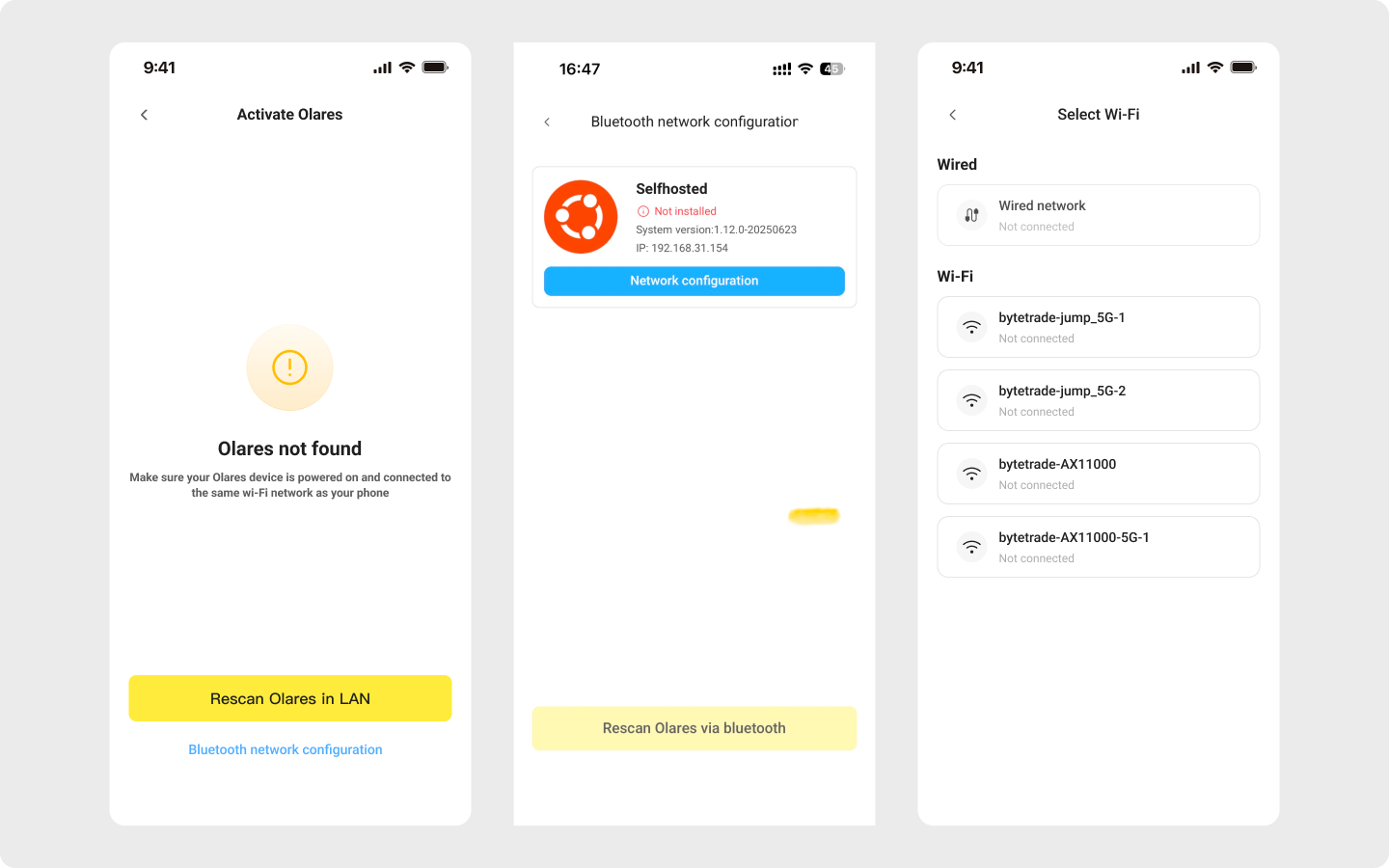
On the Olares not found page, tap the Bluetooth network configuration option. LarePass will use your phone's Bluetooth to scan for the nearby Olares device that match your current Olares ID.
When your device is found, tap Network configuration.
From the list of wireless networks available to your Olares, tap the Wi-Fi network your phone is connected to. If it's password-protected, enter the password and tap Confirm.
Note
If you select a Wi-Fi network different from your phone's, LarePass will still be unable to recognize your Olares device after it connects.
Olares will begin the network switching process. You'll see a success message when it's complete. If you return to the Bluetooth network setup page, you'll see that Olares' IP address has changed to your phone's Wi-Fi subnet.
Note
The process takes longer if your Olares was activated earlier as the network switch affects more services.
Go back to the device scan page, and you will now be able to discover your Olares device. You can now proceed with device activation or device management as instructed in this document.
Uninstall Olares
This will reset your device to the prepared installation phase, where you can scan the LAN to re-install and activate Olares.
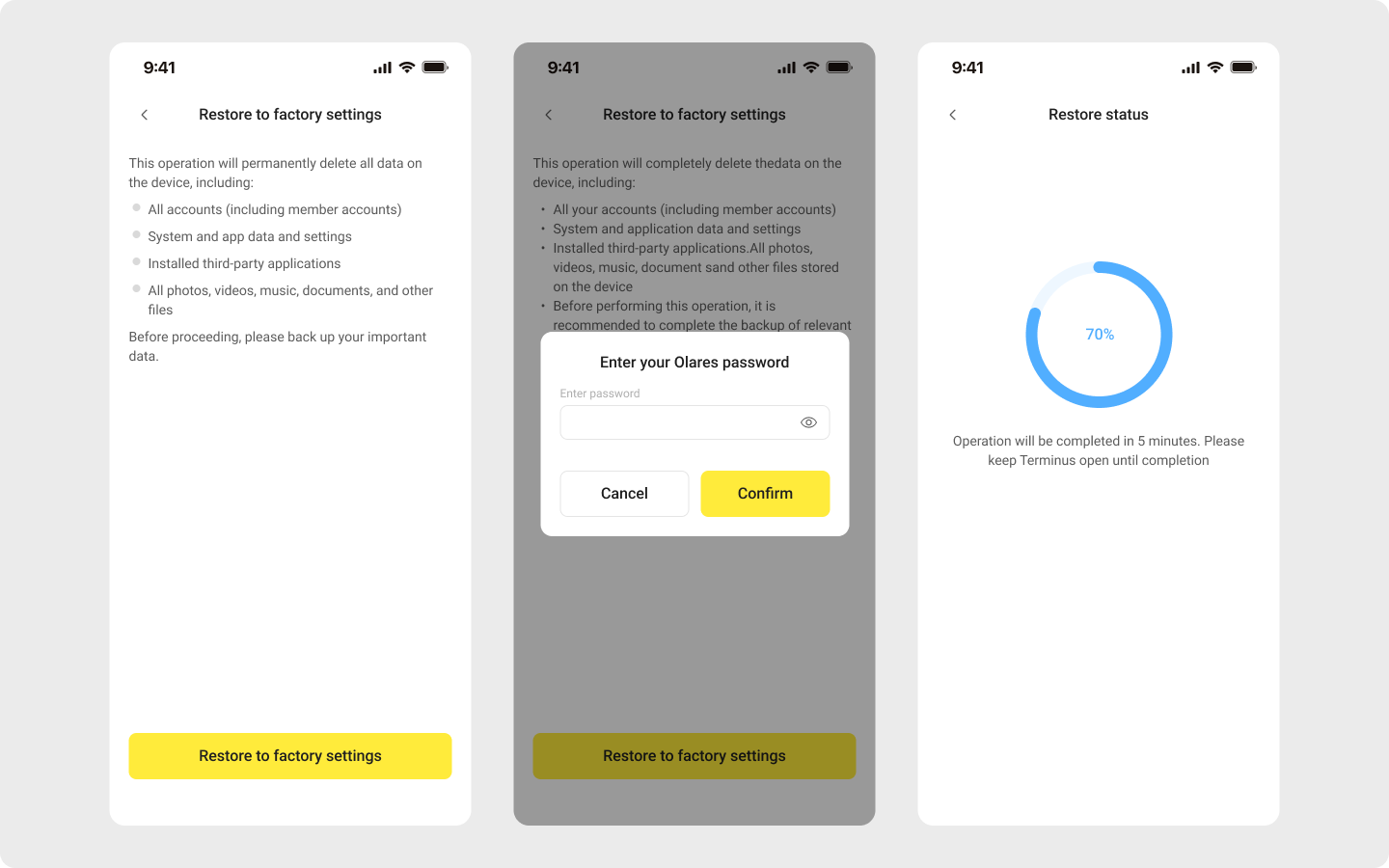
Proceed with caution
This will permanently delete all your accounts info and data. Proceed with caution.
On the Olares management page, tap Restore to Factory Settings.
Review the risk prompt and enter your local LarePass lock screen password. If not set, you will be prompted to set one first.
Wait for the uninstallation to complete. You will return to the Olares login screen when it's done.